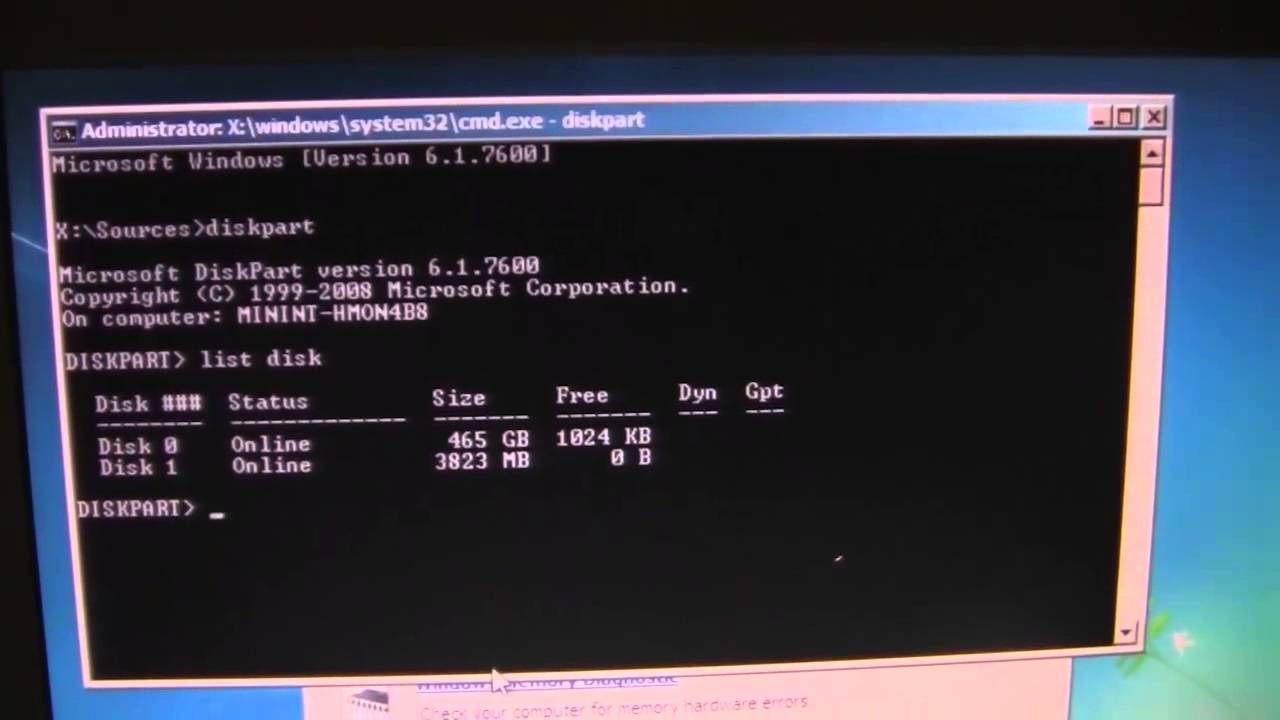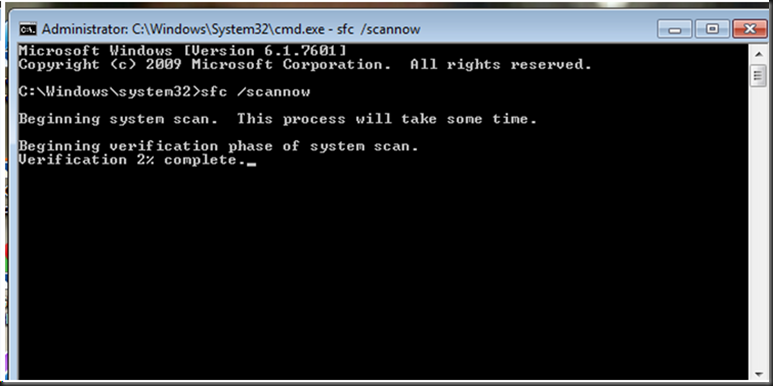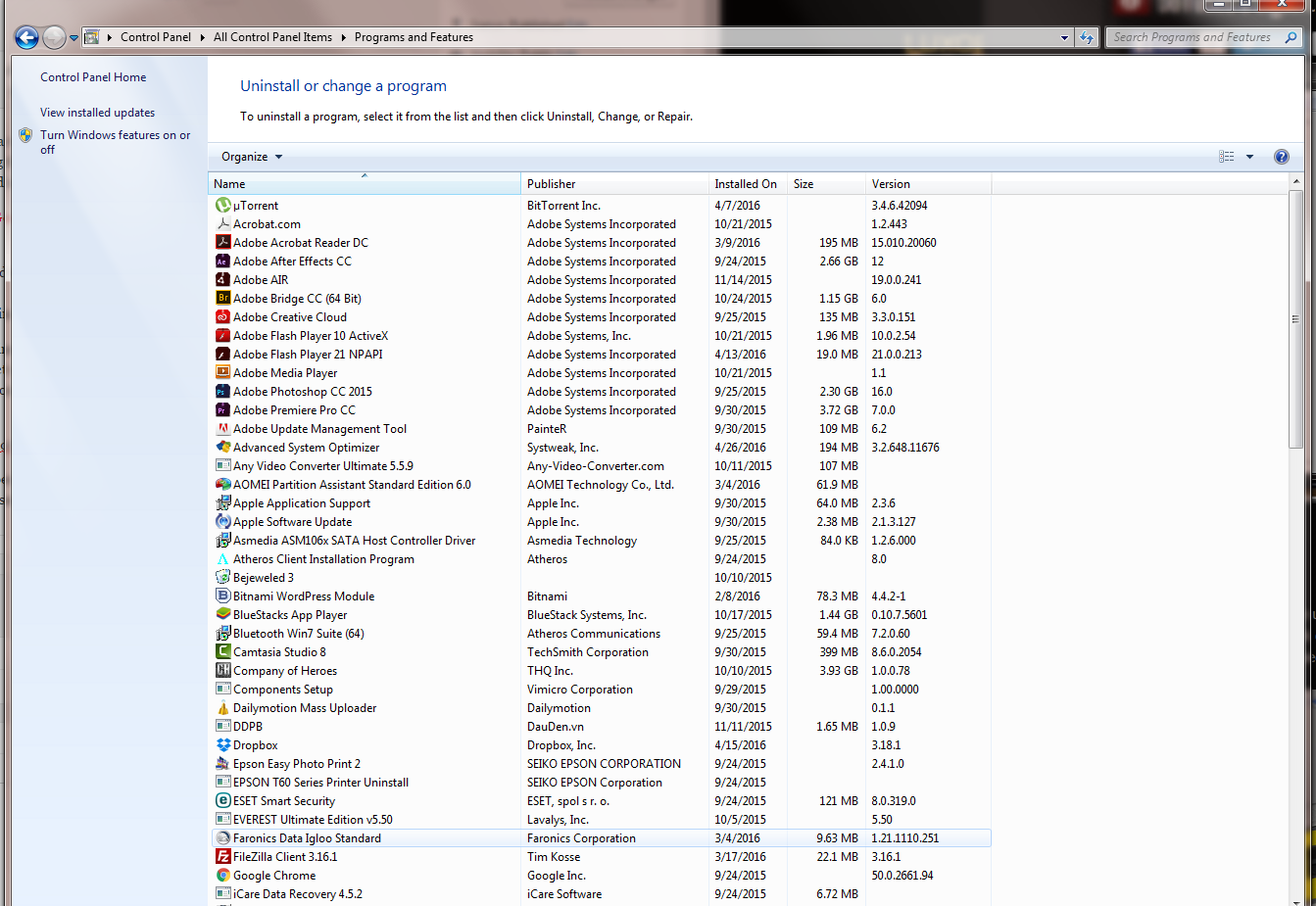Browsing the web, downloading files, downloading and installing programs from the internet and someday you’ve notice that the computer boots up at startup so slow.
It might be the computer full of garbage such as temporary files generated from browsing the web, unnecessary program installed in your computer, web browser addons , etc.
These are the possible causes of Windows computer slowdown during startup:
- a lot of startup files – run msconfig
- fragmented files – performed disk defragmentation
- two anti-virus program installed – retain one
- some corrupt files of Windows system files – perform disk check
Some programs in the startup item is totally unnecessary, such as shopping addons installed without your knowledge. With this type of program you have to remove it first at Programs and Features located in Windows 7 Control Panel.
You can remove the startup file by invoking the msconfig command. To do this:
- Go to start
- click search program and files
- type msconfig and hit enter on the keyboard
The system configuration utility appears.
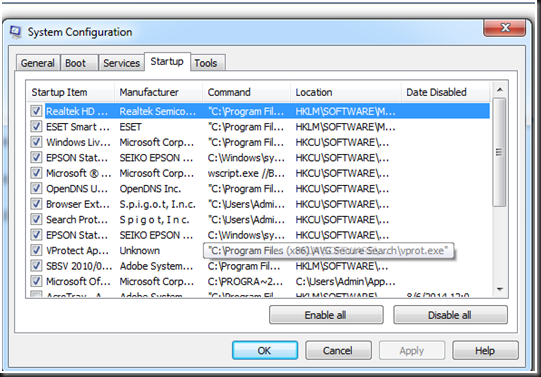
All the checked startup files indicated in the picture are loaded every time booting up the computer , the bigger the type of program 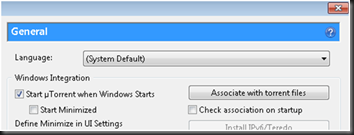 loaded in startup file, the slower the computer starts.
loaded in startup file, the slower the computer starts.
In my experienced its okay to uncheck the entire startup item except the antivirus program.
If you uncheck the antivirus program from startup, your windows computer will be no longer protected against spyware, viruses, trojan and worm.
Some programs have two startup settings
Even if you unchecked it to msconfig utility, its still launch on startup. To disable this culprit, navigate windows program and delete it on startup folder.