The USB flash drive remove at the USB port then the error suddenly appear is the most common error.
Commonly this error is a windows damaged file system. To fix this:
- 1.Insert the Windows XP CD-ROM into the CD-ROM drive, and then restart the computer
- 2. Configure the BIOS to boot first in CD or DVD Disc
- 3. Click to select any options that are required to start the computer from the CD-ROM drive if you are prompted
- 4.When the “Welcome to Setup” screen appears, press R to start the Recovery Console
- 5. Select the installation drive that you must access from the Recovery Console
- When you are prompted, type the Administrator password. If the administrator password is blank, just press ENTER
- 6. At the command prompt, type chkdsk /r , and then press ENTER. The scanning repair process start
- 7. After scanning the disk drive, the command prompt screen return. At the command prompt, type exit , and then press ENTER to restart your computer
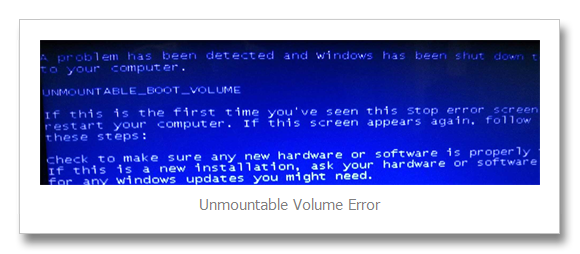
Wait a little while and system should boot back into Windows.
You can also use hirens bootcd or hirens bootusb to fix the problem. Just insert the Disc and configure the BIOS to boot device either CD/DVD (if using optical media) USB Flash drive(USB Disk) before the hard disk drive.
Inside the hirens bootcd/bootusb you may select the NTFS Pro and run a disk check. Then after scanning you may restart computer and check if Windows starts.
More Details: Unmountable Volume Error
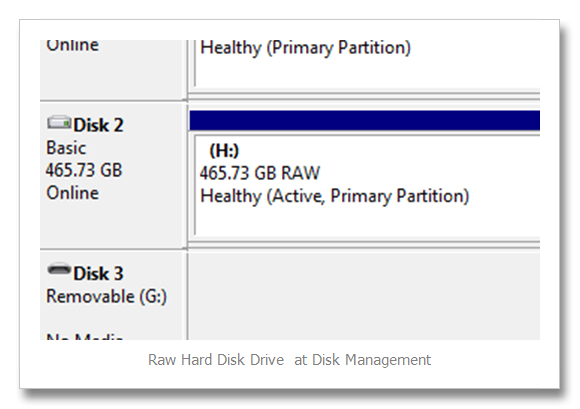


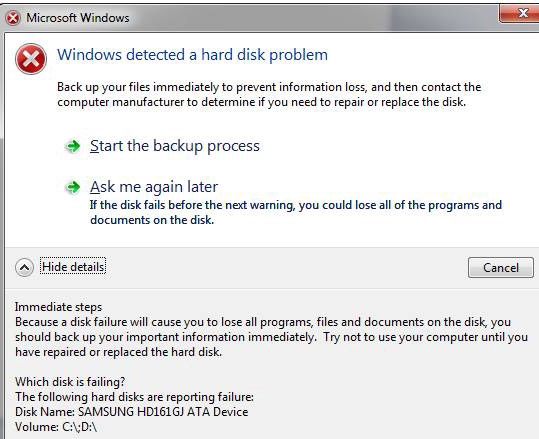
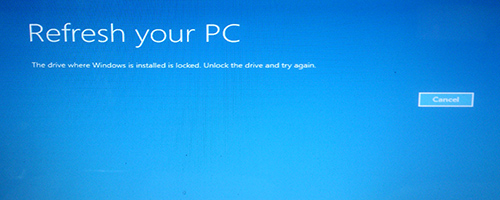
Our services to Get instance Help , if you have facing any problem about windows 7 ,then please go through this Url its help you.
error 1068 windows7
Thank you
Aalia lyon