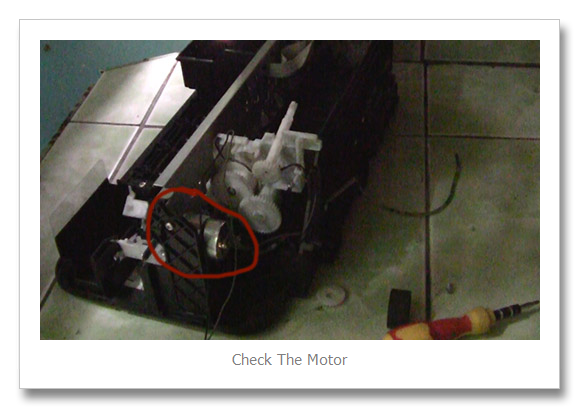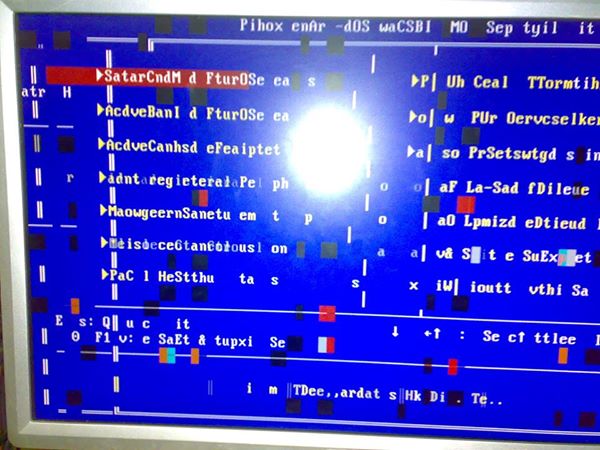Adding memory is advisable when you have 2gb or less installed in your desktop, laptop or netbook computer . If your computer don’t have enough available resources to run all application you have open, your hard disk drive will take over the overload process. In this way your computer will runs slowly or totally hang.
Here some applications and activities that consume large amount memory resources when launch:
- Multiple tab Web browsing
- Watching high definition videos in the web
- Anti-virus program scanning in the background
- Audio and Video Editing Programs
- 3D Applications
- Computer Games
- Background processes
The picture indicate 2.84 GB of memory resources used out of 8 GB. The applications in theprocess are; adobe photoshop CS6, 1 Chrome and 1 Firefox browser, 2 Microsoft Word File and including the backgrounds process such as antivirus and some startup files (bluetooth, audio , system protector)
Before adding memory just try to check if your Windows Operating System is 32 Bit or 64 Bit because there is a physical limit how big the memory you can install.
Is it Okay to Combine Different Frequency and Brand of Either DDR2 DDR3 Memory
The answer is; it depends upon the motherboard brand and model but most of the time it allow.
Here are some facts about motherboard and memory: 
- Some motherboard model won’t allow you to combine two different brand of memory (rare)
- Some motherboard allow different frequencies of memory to work together but the default speed is automatically set in those lowest type memory; (frequent)
- Some motherboard allows just specific model of memory; (not all brand is supported) (rare)
- some motherboard only allow the same frequencies and brand; (rare)
- Some motherboard only allow branded memory (rare)
My advice regarding this topic just used the same brand, model and frequency of memory no matter it is DDR2 or DDR3 type to avoid any incompatibility issue.